If the app doesn’t automatically unlock the pod as you approach it, press the unlock button on the bottom of the app screen. Still not working? Let's troubleshoot.
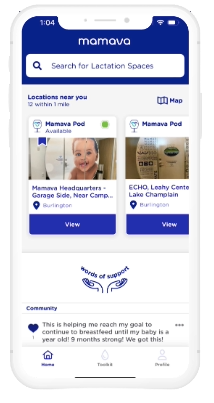
1) Are you connected to WIFI? If not, is data enabled for the Mamava app?
2) Is your Bluetooth turned on? (It needs to be!)
3) Are location services enabled for the Mamava App?
- On an iOS device, head to “Settings” –> “Privacy” –> “Location Services” –> Tap the button on the right side of your screen.
- On an Android device, swipe down from the top of the screen. Touch and hold Location. If you don't find Location, tap Edit or Settings. Then drag Location into your Quick Settings.
- If these steps don’t work, we recommend you contact your device manufacturer.
4) Do you have the latest version of our app downloaded? Check for any updates and download the latest version if available.
5) Try force quitting and restarting the app.
6) If the app still won’t open the pod (gahhhh—sorry!), check the access sticker to the left of the door handle for manual entry instructions and contact information from the facility that owns the pod.
7) If manual entry fails, or a pin code is not provided, please contact the facilities directly so that they can assist you. For example, a blinking red light on the keypad indicates that the battery needs to be changed and the facility should consult their Mamava Owners Manual.
Out of tricks and plum out of luck? Please contact us so we can take the issue to our development team for a speedy fix!
Thank you for your patience. We know that any delay in feeding a hungry baby or pumping can be a giant inconvenience. Please accept our apologies for the issues and know that we’re working hard to make the experience better.
